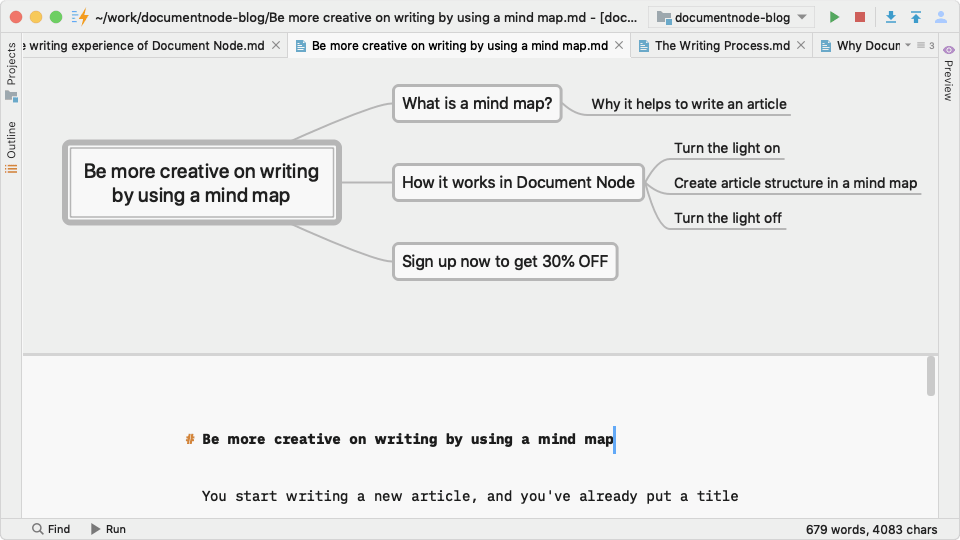You start writing a new article, and you’ve already put a title in your text editor.
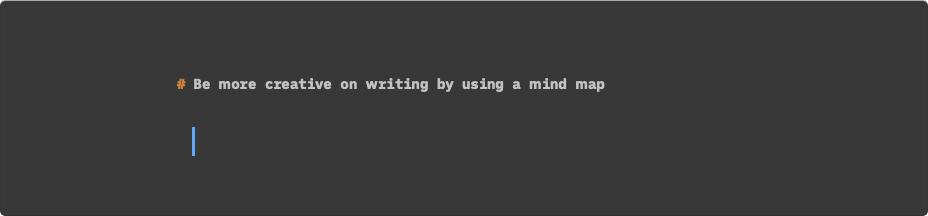
What’s next?
Your brain starts working. We officially call it “thinking”.
Is there on earth a tool to assist your thinking?
Yes, of course! The tool is just a mind map. I bet you’ve already heard of it.
What is a mind map?
A mind map represents ideas and concepts in a simple graphical way that resembles much more closely how your brain actually works. Basically, it maps your mind.
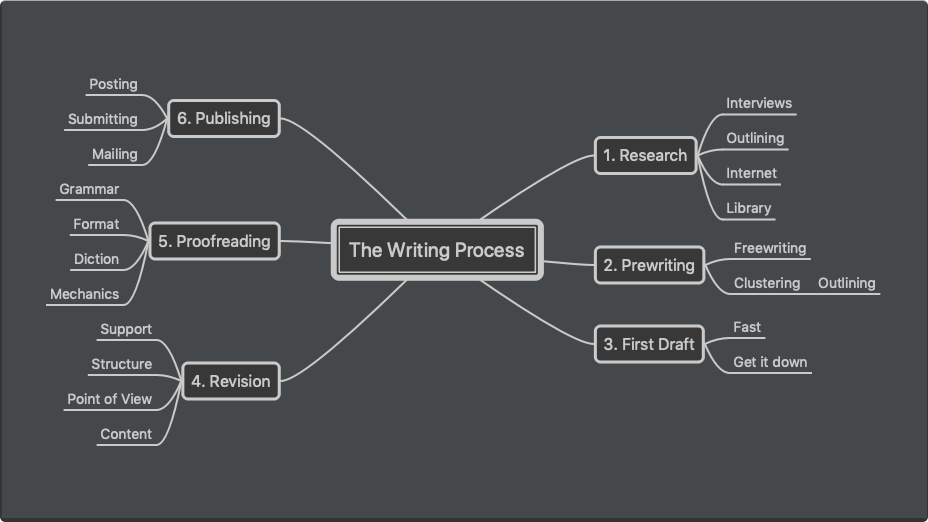
It helps you structure information, better analyse and generate new ideas.
Mind mapping avoids linear thinking and boosts your creativity. Best of all, it’s straightforward and fun!
Why it helps to write an article
Writing an article is a process of generating ideas. An excellent article should always have a proper structure. Therefore, a mind map is the perfect tool to assist you to come up with article ideas and prepare a good structure.
However, you should choose a better writing tool which provides an elegant way of using mind maps for writing.
Please see how it works in Document Node with a few GIF images below.
How it works in Document Node
Whenever you want to see the mind map structure of your article, move your mouse over the top area of the text editor, and then you will see the light blub icon.
Turn the light on
Once you’ve clicked the light blub icon, a mind map view will be opened above your text editor.
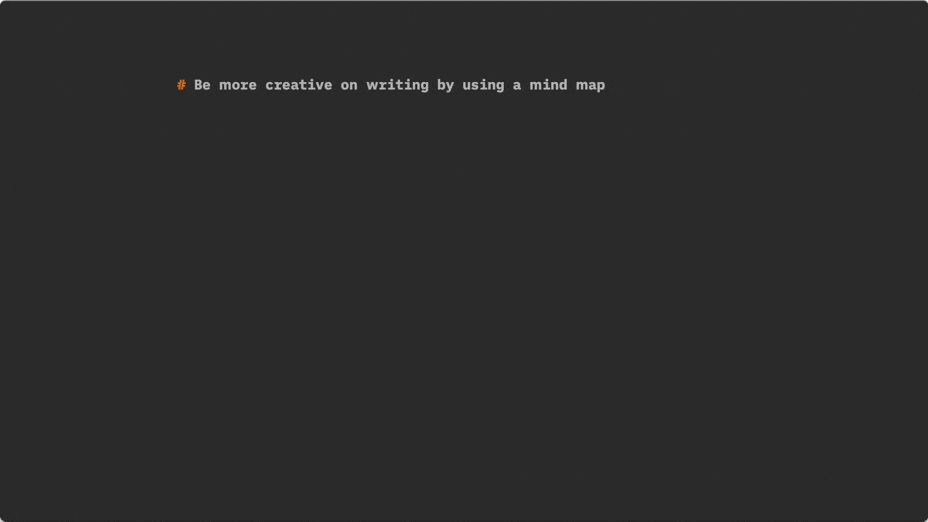
You can now work on your article structure in the mind map.
Create article structure in a mind map
Keyboards shortcuts are ready to serve you at any moment. Pressing “Tab” key creates a new subtopic, pressing “Enter” key creates a new topic on the same level, and pressing “Delete” key deletes the currently selected topic.
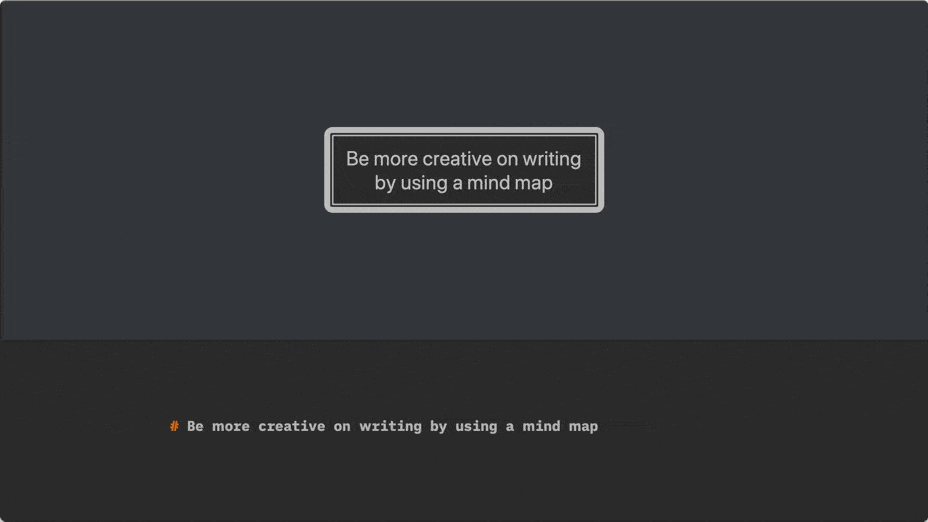
You will also be able to drag mind map nodes around to re-structure it.
Any changes in the mind map structure will be updated in your text editor in real-time.
Turn the light off
Once your initial article structure is ready, click the light bulb icon again to “turn the light off”, and then you can concentrate on your writing in the distraction-free workspace.
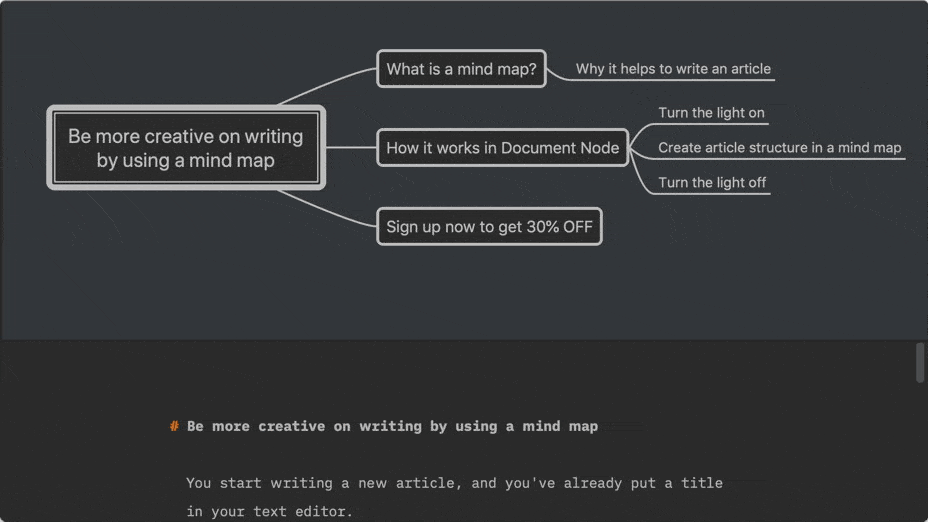
Whenever you want to review and update your article structure, remember to “turn on the light” again!