A mind map represents ideas and concepts in a simple graphical way that resembles much more closely how your brain works. It maps your mind.
It helps you structure information, better analyse and generate new ideas. Mind mapping avoids linear thinking and boosts your creativity. Best of all, it’s straightforward and fun!
Most times, people use Mind Map for brainstorming. But it’s also obvious that the logical structure of a document is a Mind Map already. If we present a document as a Mind Map, we can review the big picture, and refactor the structure via drag-and-drop quickly. That’s what Document Node can provide for you.
Switch to Mind Map View
In Document Node, each Markdown document has a Mind Map view. Click the ‘Mind Map’ icon on the top bar to switch the current document to the Mind Map view, where all headings will be shown as Mind Map topics.
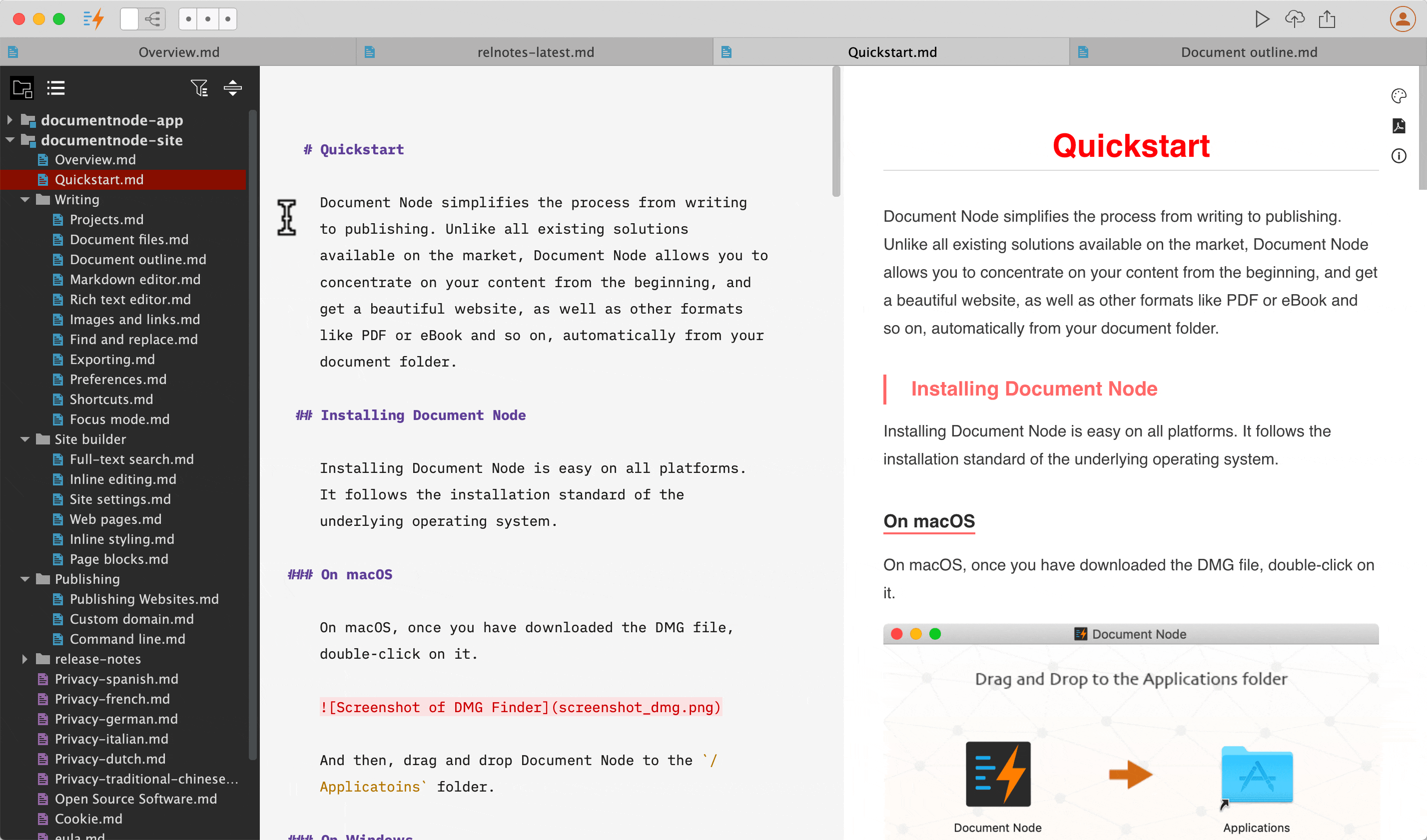
In the Mind Map view, we can do all the ordinary operations, like:
- Double click to edit topics
- Press
Tabkey to create a subtopic - Press
Enterkey to create a sibling topic - Use
Up,Down,Left, andRightarrow keys to navigate among different Mind Map nodes
If you want to refactor the sections of your document, just drag the Mind Map nodes around and drop in a new place.
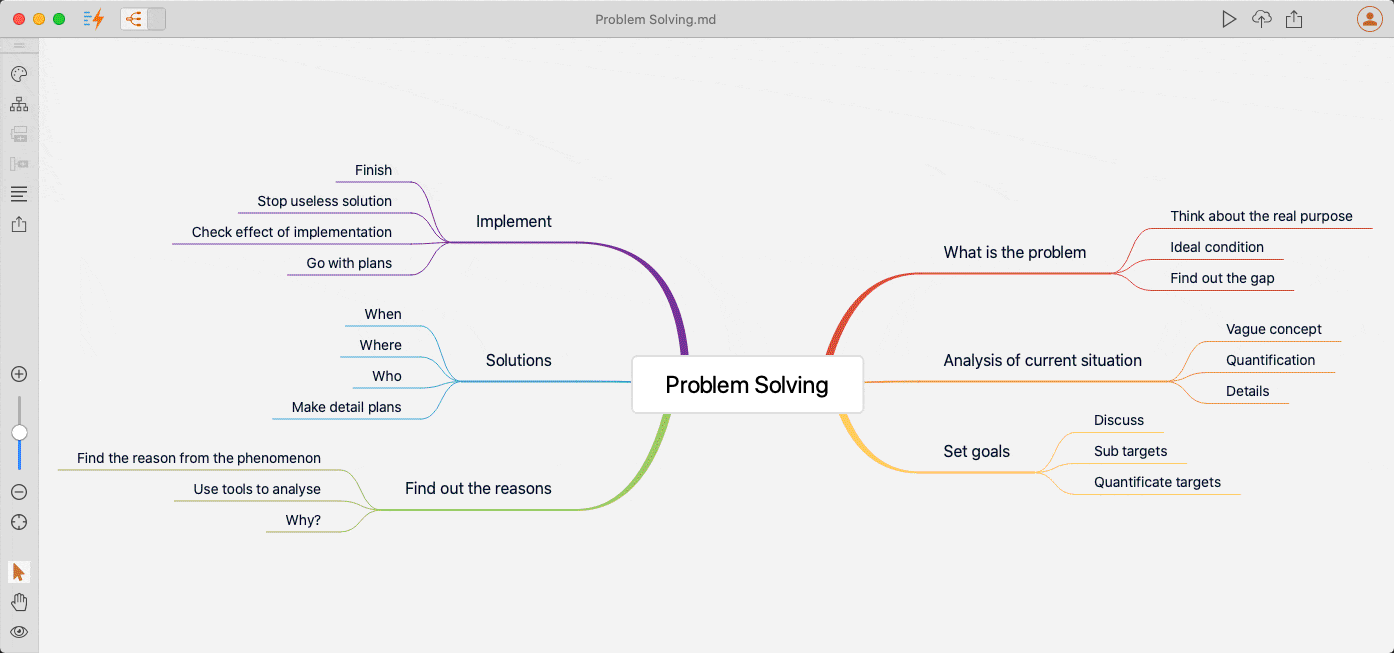
It couldn’t be easier to change the structure of your document, no matter whether it’s a Markdown or Rich Text file because both formats can have a beautiful Mind Map view.
Edit a Document Section
When you move your mouse over a Mind Map topic, you will see a Text Edit icon appears on the topic node. Click that icon you can edit the corresponding document section in a popup.
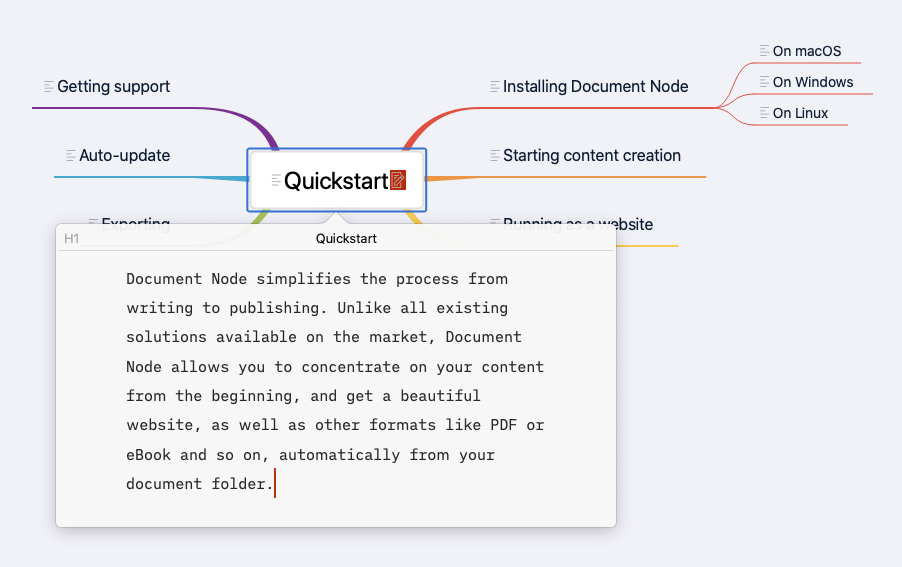
The text editor in the popup could be a Markdown editor or a Rich Text editor, depending on the format of the current document, because both can be managed in a Mind Map view.
When you finish editing, click anywhere in the Mind Map, the editing popup will disappear automatically.
Change the Mind Map theme
To boost productivity, when we concentrate on the content, we shouldn’t care too much about the styles and themes. Unlike most of the Mind Map software, themes can be managed separately in Document Node, instead of allowing users to change style properties of each node.
Document Node provides 15 built-in themes, which offers a wide range of options we can choose and use directly. Just click the Theme icon from the left-side toolbar and choose a theme suitable for the current document. Each document can have a different theme.
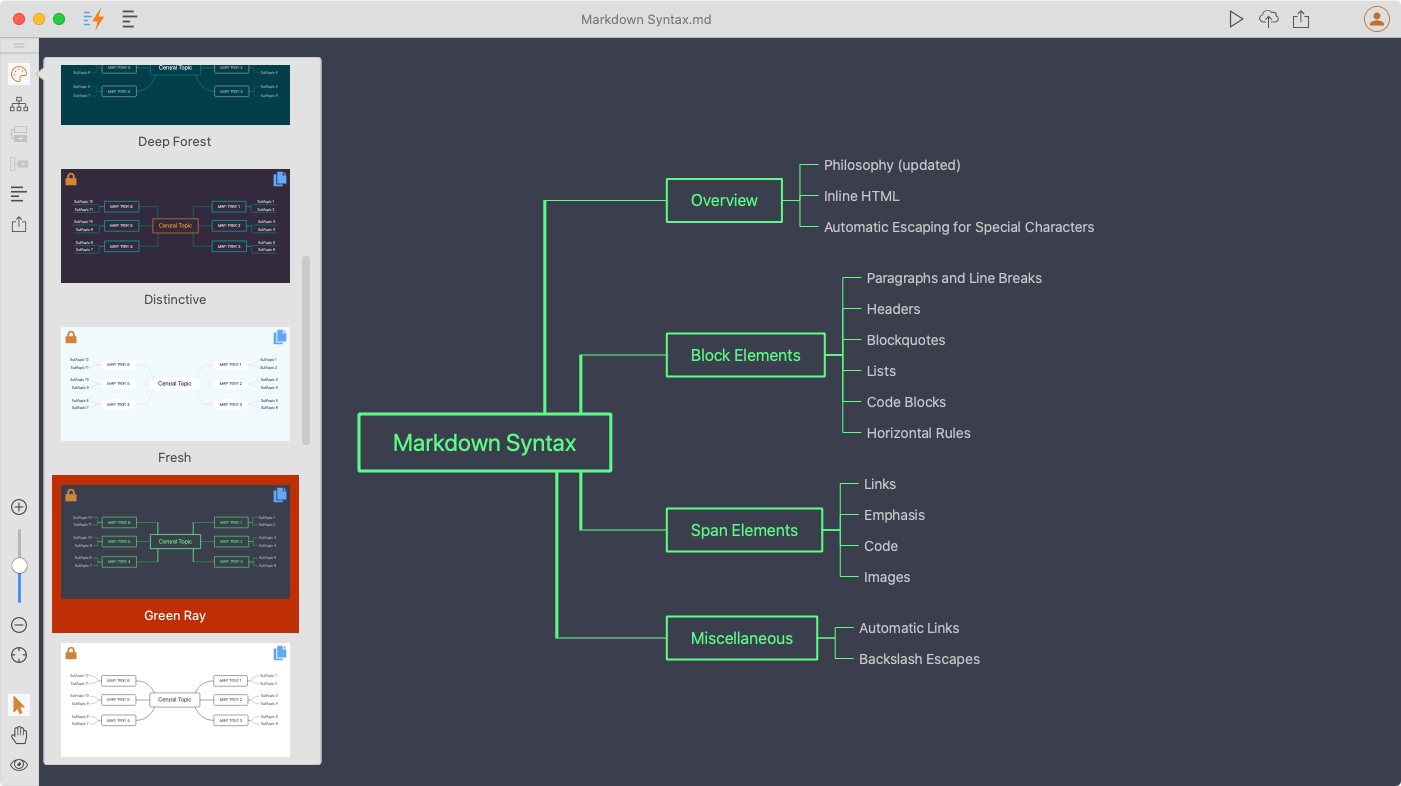
If you want to create a new Mind Map theme, it’s never been easier to do so in Document Node. We just need to change a few properties in a small JSON file. Please see the demonstration below.
Change the Mind Map layout
The layout of the Mind Map can be changed easily from the left-side toolbar as well.
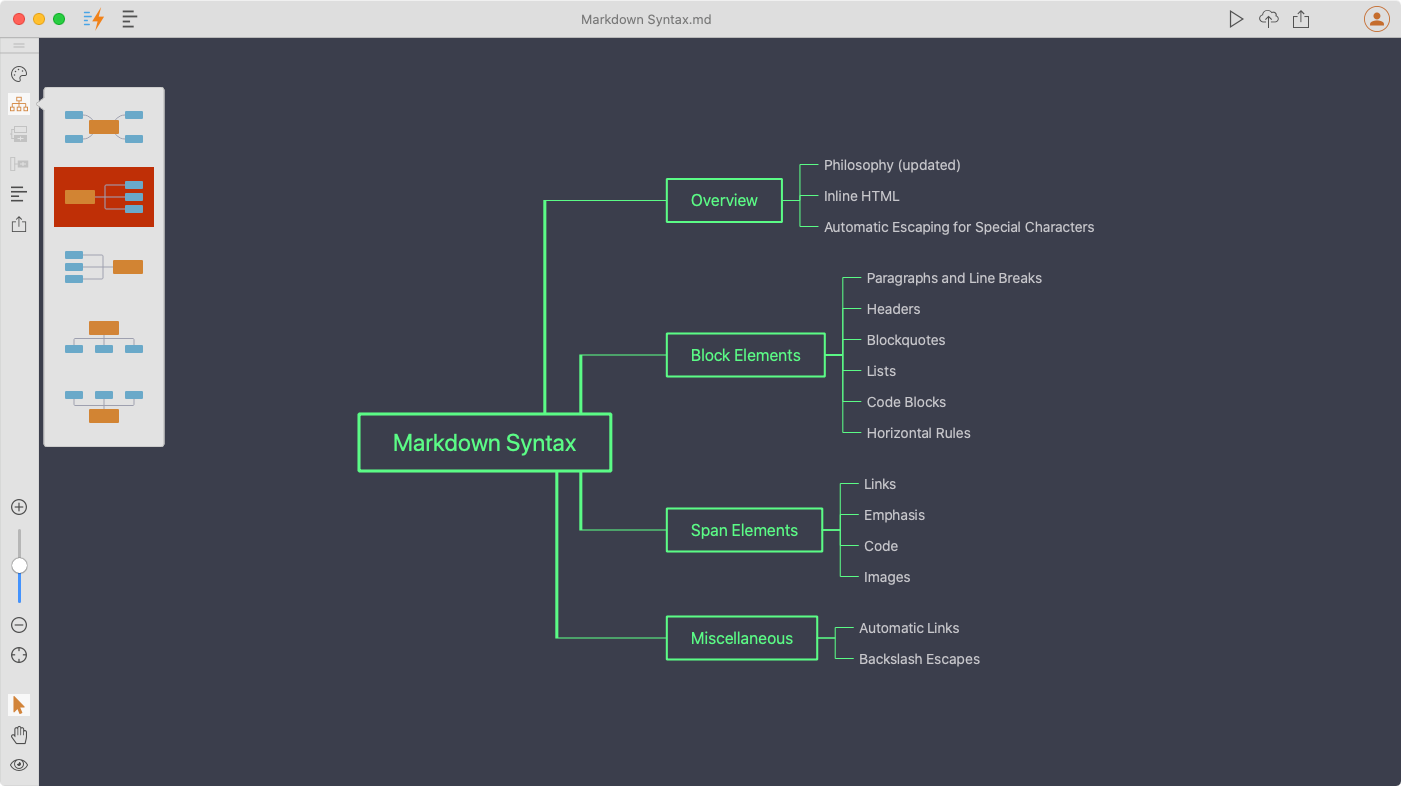
Each document can have a different layout.
Share Your Mind Map
Click the “Share” button on the toolbar, or select sharing options from the context menu, we can export the Mind Map into different formats.
At the moment, the following formats are supported:
- PNG
- SVG
More formats and sharable URLs will be supported shortly.
Summary
The Mind Map view gives you a different perspective to inspect the logical structure of your document. It boosts your productivity by providing a simple and intuitive user interface.
If you find this is useful, please feel free to download the latest Document Node and have a try.
