Introduction
Academic writing is clear, concise, focussed, structured and backed up by evidence. Its purpose is to aid the reader’s understanding. - University of LEEDS
In academic writing, to develop a unique perspective is stressful; to connect all the fragmental ideas into one coherent line sounds impossible. You always think that with the next writing task this will be somehow less painful, because you always manage to get through the task, but it’s invariably inefficient and frustrating. You’ve yet to figure out a system that really works for you.
Aforementioned is an actual case from Reddit of a PhD student looked for writing advice for his dissertation. When I saw this post, I immediately realized that Document Node may be the right solution for him.
Since the launch of Document Node, we have received positive feedback from professors in the universities about how Document Node has helped them in academic writing, especially our unique feature - the built-in Mind Map in Markdown editor. One respected professor is thinking about requiring students in all his classes to use Document Node.
The current problem of academic writing and feedback from the professors give me the thought of this blog.
In this blog, I will show you how Document Node can help you in every stage of academic writing. Document Node can not only make this often distressing task much easier and more pleasant, but also save your big amount of time.
How Document Node help you in every stage of academic writing
Preparation/Pre-writing
You need to decide on your topic, do your research, and create an outline for your writing at this stage. It’s important that you have a clear idea of what you want to say and how you’re going to say it before you start writing.
Find a good topic for your paper
The writing task would be easier if you could choose a topic you are interested in, or at least you know it in some way, and has yet been investigated in depth by other researches.
To develop a unique perspective of your paper, we often start with brainstorming to generate ideas. The built-in Mind Map in Document Node is a powerful tool for brainstorming.
Create a new Project for your current writing task, then create a new file to start the Mind Map.
When I was thinking about a blog about how to use Document Node for academic writing, I generated my ideas via the below Mind Map.
It’s not the final outline of my current blog, I just use it to generate some ideas about what I could talk about.
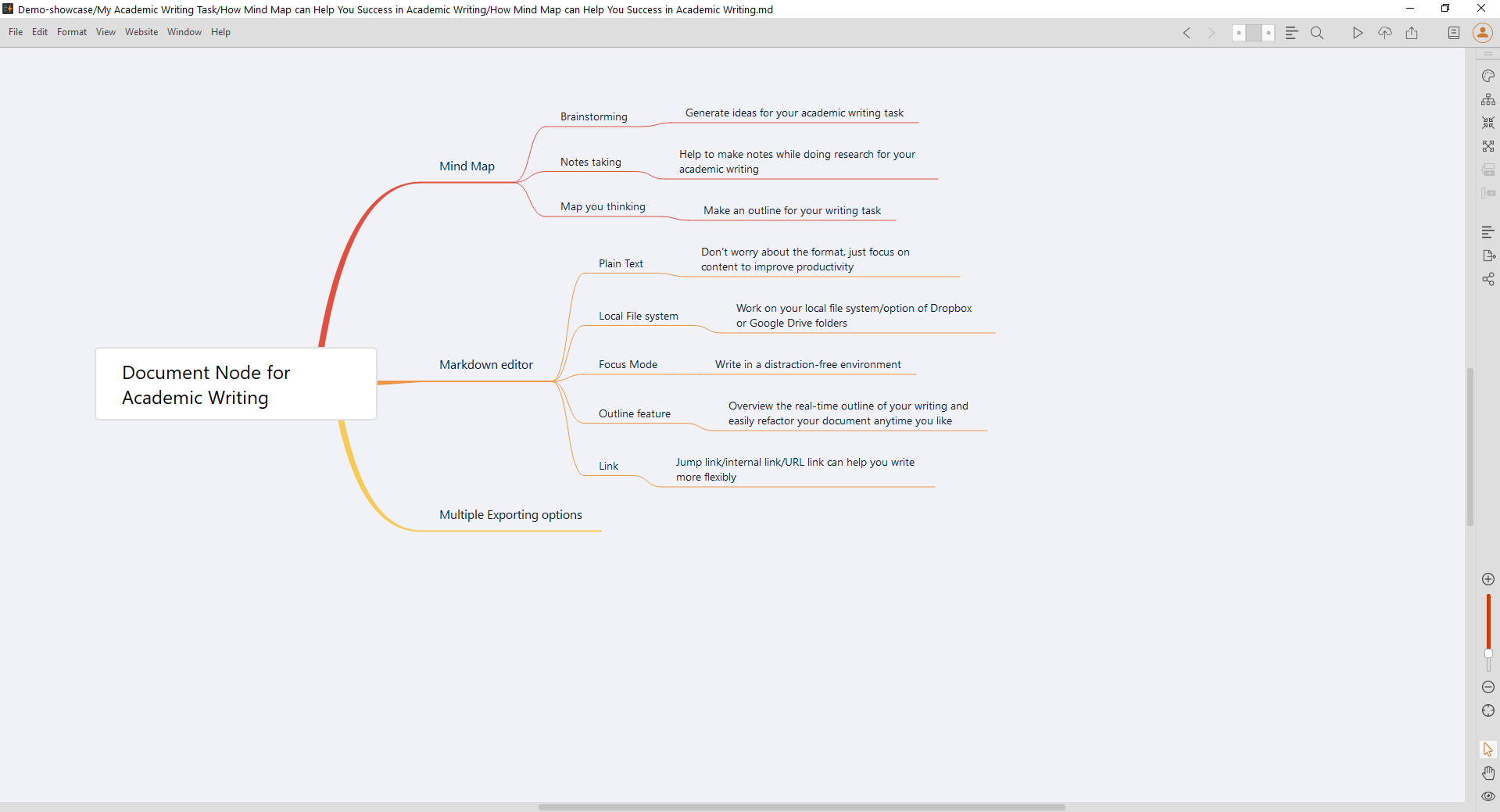
More information about how to use Mind Map in your whole writing process, please visit our blog Built-in Mind Map in a Markdown editor help you boost your writing productivity.
Do your research
Notes of your research are important sources of your writing. Effectively taking notes and applying those notes to your writing is vital to your success.
According to your notes-taking habit, you can use a Mind Map to record and link the key points of your finding while researching; or use plain text to summarize your own ideas based on the reading, then use them directly in your writing.
When I wrote this blog, I also did some research about academic writing. Here is how I take notes in Document Node.
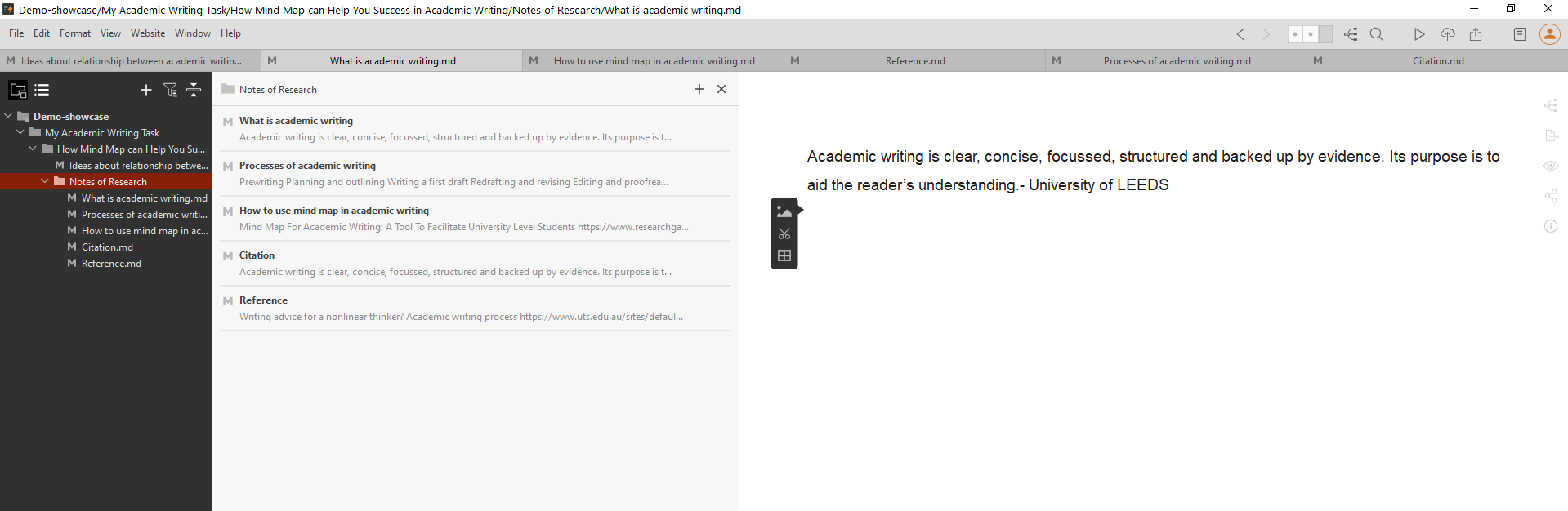
I put all my notes in a notes folder under my current project. When I open the notes folder, the document list view pane will show summaries of all my notes - you can quickly navigate your notes here.
Create an outline of your writing
Now it’s time to organize your argument and evidence, and establish the outline of your writing.
A Mind Map is a powerful tool to make the outline. It provides you with a visual overview of your entire text structure. In Document Node, each node is a heading or a sub-heading, also all bullet points will show in your Mind Map. To change the structure, you just need to drag and drop related nodes.
Here is the Mind Map I used for this blog.
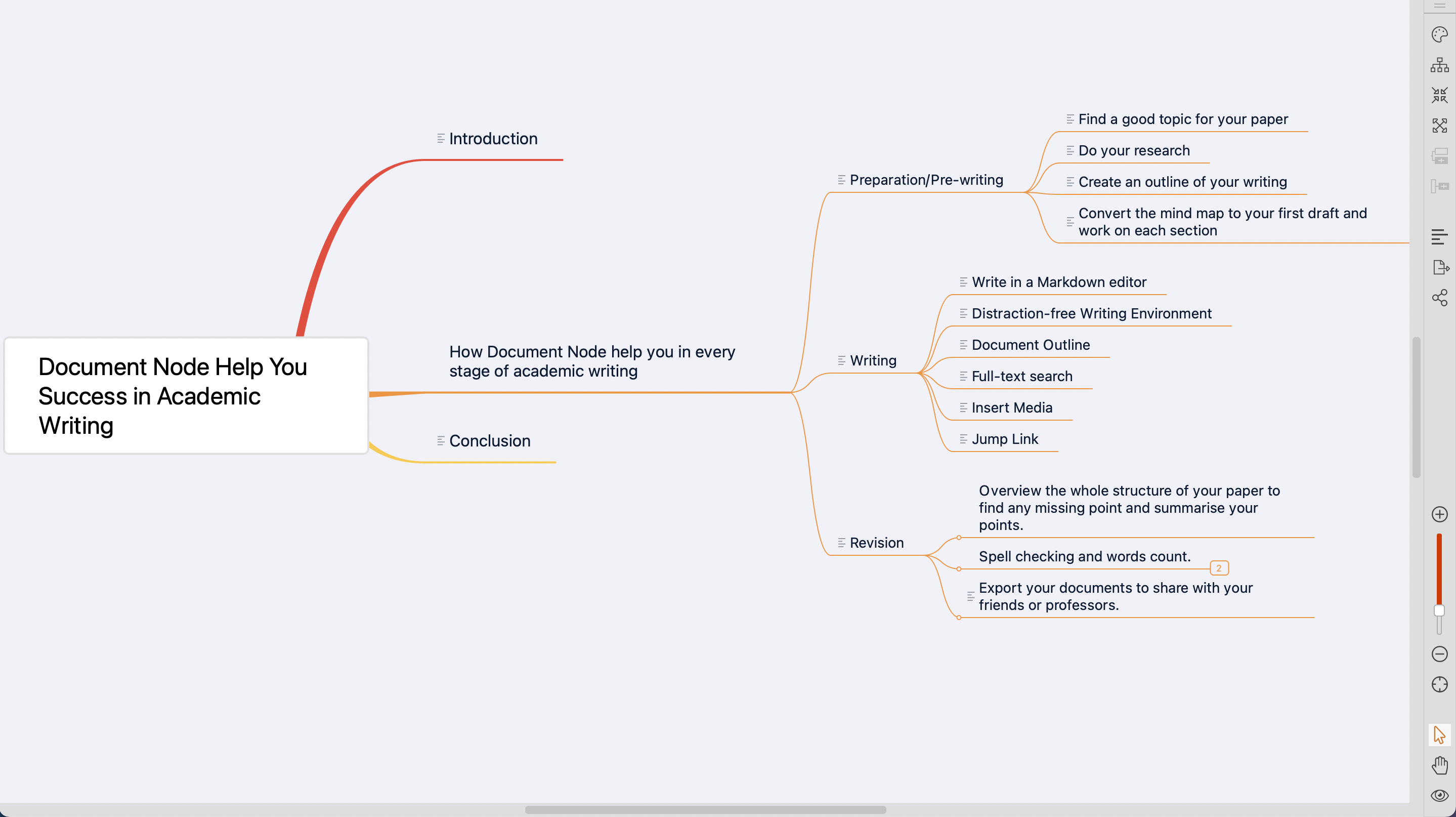
Unlike most Mind Map software in the market, this is not just a static Mind Map. Every time you update/change your writing, the Mind Map would be synchronized, and vice versa.
You can come back the Mind Map anytime to quickly review this outline whenever you get sidetracked by other project, or when you’re not sure about how to continue.
More features of our Mind Map, please visit this blog: Built-in Mind Map with Markdown boosts your writing productivity.
Convert the Mind Map to your first draft
Switch to the Document view, or just come back to your editor, you get the first draft of your writing. Also, according to your preference, you can write on your Mind Map directly. There is a pop-up editor in each node of your Mind Map.
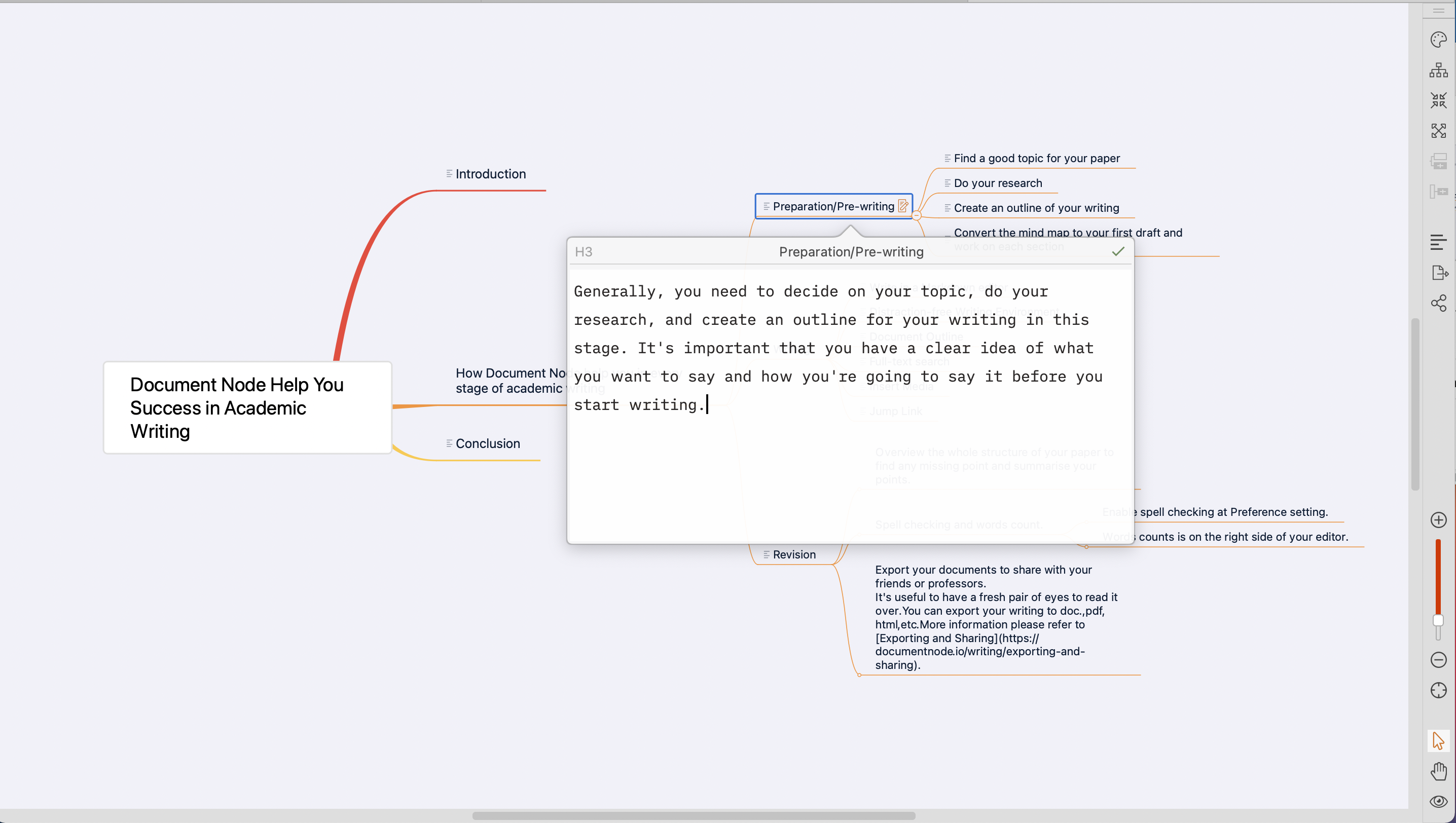
Writing
Writing would take up the most time of the entire writing process. Below features of Document Node can help you write more effectively.
Write in a Markdown editor
We believe that layout tasks should never interfere with the writing process. Markdown allows you to write using an easy-to-read, easy-to-write plain text format.
If you are new to Markdown and want to learn it, please refer to our help page of Markdown Editor.
If you are not a fan of Markdown editor, we provide the option of Rich text editor. Just select the file type as rich text when create your new file.
Distraction-free Writing Environment
Focus mode in Document Node is an experience where everything fades away. Everything but the sentence you are writing, the thought that you are expressing right now. The focus mode helps you dive into the flow, and just immerse yourself in your writing and enjoy the pleasure of creation.
Enable the Focus mode in the Preference setting and more information about it please refer to Focus mode.
Document Outline
You can always switch to the Mind Map view anytime while writing. Easily drag and drop to adjust the structure of your latest writing to clarify the logic of your paper, or add your new evidences to your map to enhance your argument.
There is a Document Outline pane on the left sidebar allow you to see the headings tree from H1 to H6 of the current document. You can drag a heading to a different location to move the whole section, including its content to the corresponding position within the document.
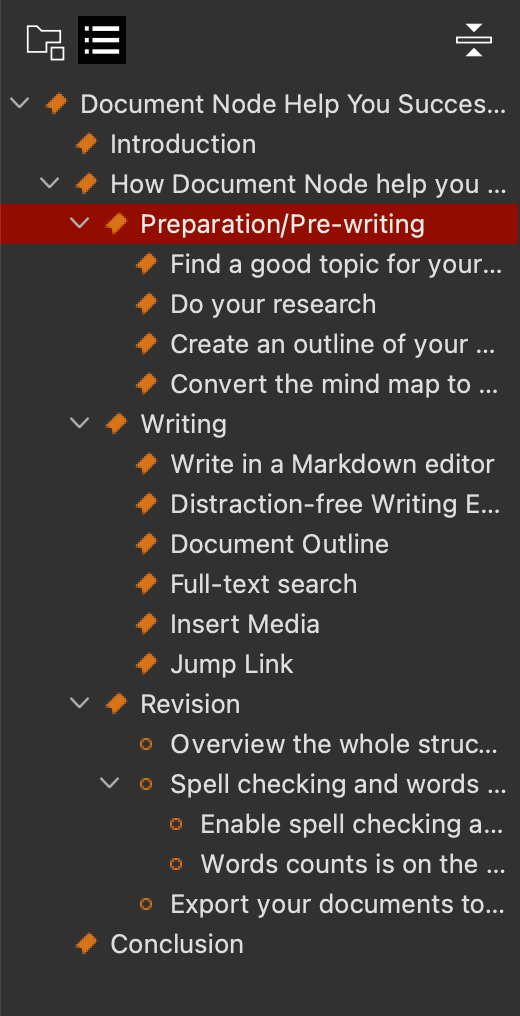
Full-text search
You probably have lots of notes or other writing project, and you need to revisit them time to time.
Instead of opening and closing different folders to look for the useful information, Document Node fully supports the full-text search that any project (document folder) opened in Document Node will be indexed and searchable automatically.
Click the magnify glass on the toolbar, type the keywords you are looking for, all related documents will be shown.
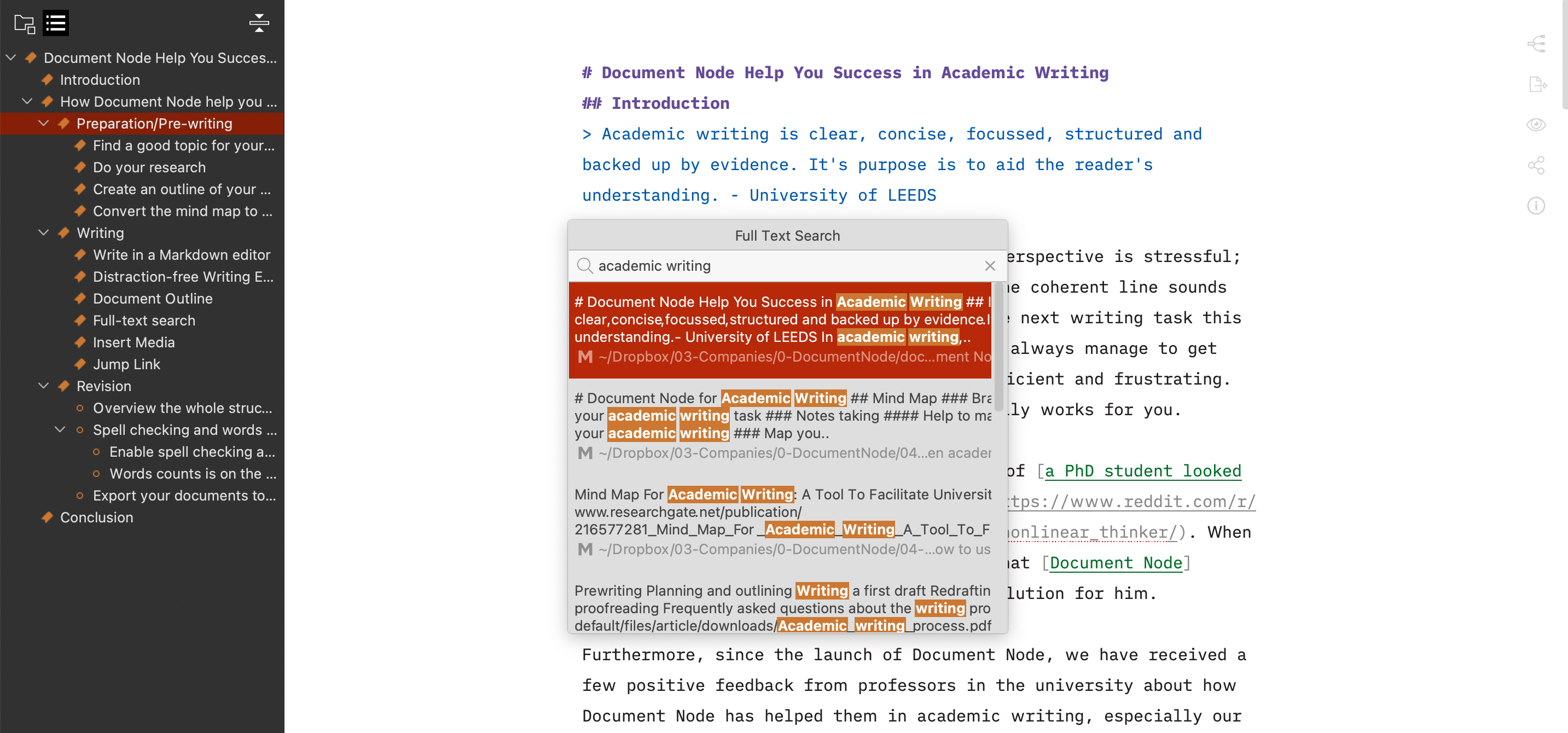
Insert Media
Images and resource links are important sources of your writing. Being able to insert them quickly and easily into your document is essential in terms of productivity.
Here are a few ways to add images and resource links to your document, please refer to our help page for Images and Links.
Jump Link
Jump links are links that jump between sections within the same document. Each section starts with a heading which could be one of H1 to H6.
When you type one square bracket [ and some text, a pop-up with suggested jump links will show.
For example, let’s jump to the Preparation/Pre-writing now.
Revision
Now you have completed the draft. Document Node can help you do the final editing or revision in the below ways.
- Overview the entire structure of your paper to find any missing point and summarize your points.
- Spell checking and words count.
- Enable spell checking at Preference setting.
- Words counts is on the right side of your editor.
- Export your documents to share with your friends or professors.
It’s useful to have a fresh pair of eyes to read it over. You can export your writing to doc., PDF, HTML, etc. More information please refer to Exporting and Sharing.
There are many other cool features of Document Node which can assist your writing, like Quick Open, File editing history, Links auto-complete, please visit our website for a full list of features.
Conclusion
In conclusion, Document Node is seamlessly integrated to the entire process of academic writing which not only gives your pleasant and flexible writing experience, but also improves your writing productivity.
Download now to explore more features of it!
You can have a 14-day free trial!
Students and academic staff members are eligible for 50% off of all plans, upon verification of their university/college domain email.
Please checking the pricing page for more details.

